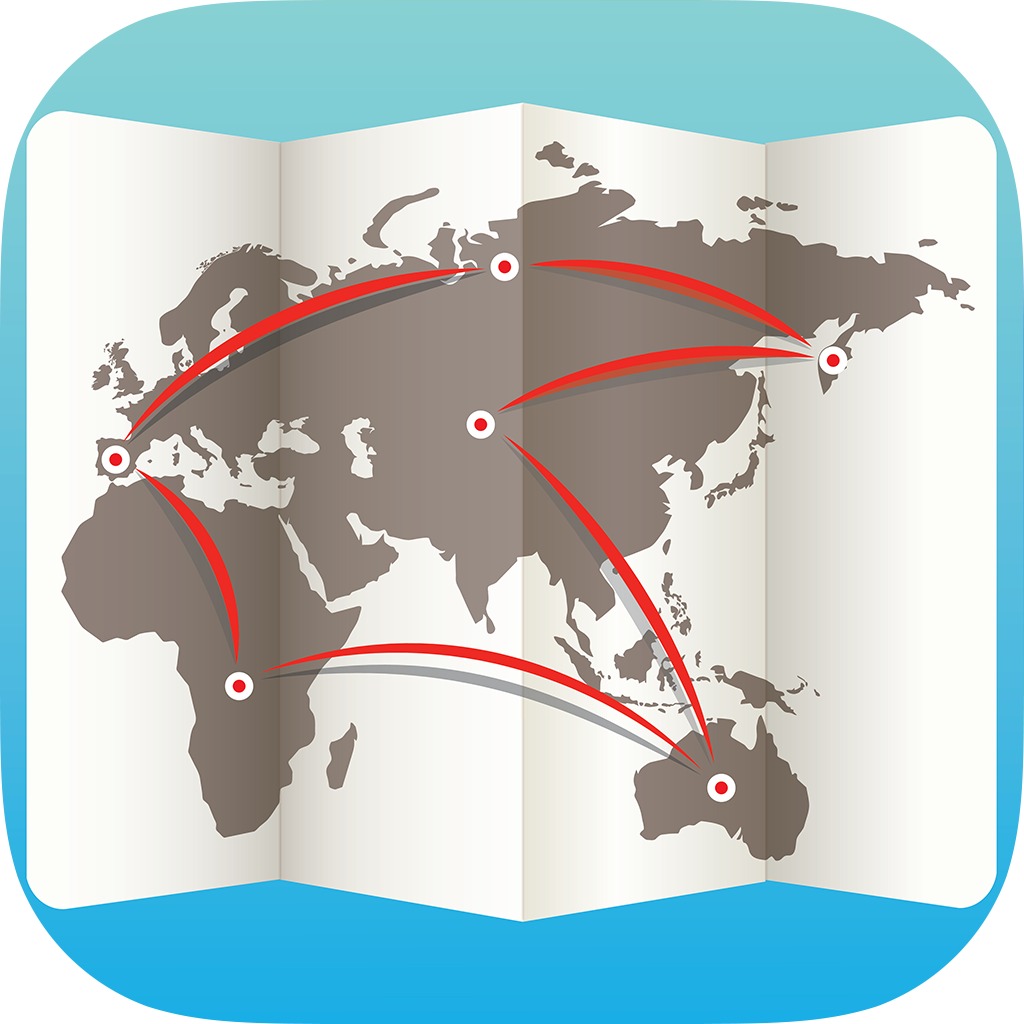 RealDNS Mobile
RealDNS Mobile
RealDNS is an application that updates your hostnames with the latest IP address of your computer, to the following dynamic DNS providers: Dyn, NoIP, FreeDNS, ChangeIP, DuckDNS, XpertDNS, Strato, DynDNS.it, DtDNS, EasyDNS, DNDMadeEasy, CloudFlare, Google Domains, Namecheap, Hurricane Electric, Loopia so that you will always have an updated hostname allowing you to connect to your computer from everywhere. The IP address which will be used to perform the hostname update can be: external, gateway, local or manually defined. The application has an initial easy to use interface for every user but behind it the application contains powerful tools for professionals. Multiple accounts with multiple hostnames - The application can update multiple accounts with multiple hostnames from a provider simultaneously. Logs - All your actions and the dynamic DNS provider responses will be displayed on the log view. Manual update - A manual update can be performed by an user at every moment. Tools Sync to iCloud - Synchronise you accounts and hostnames to iCloud with your iPhone and iPad (Mac OS X 10.10 or newer and iOS 8 or newer are required). IP History - A log is kept with all your successful IP updates made by the application
- Show IP: View the IP of a hostname.
- Geo IP: View all the geographic information of a hostname.
Interface
Select provider
RealDNS Mobile supports eight providers, namely: Dyn, NoIP, FreeDNS, ChangeIP, DuckDNS, XpertDNS, Strato, DynDNS.it, DtDNS, EasyDNS, DNDMadeEasy, CloudFlare, Google Domains, Namecheap. To select a provider tap the "Provider" button or the provider logo.

Configure accounts
In order for the application to perform updates you will have to add an account or multiple accounts for the selected provider. In order to add an account tap the

then tap the "+" button. The following popup will appear:
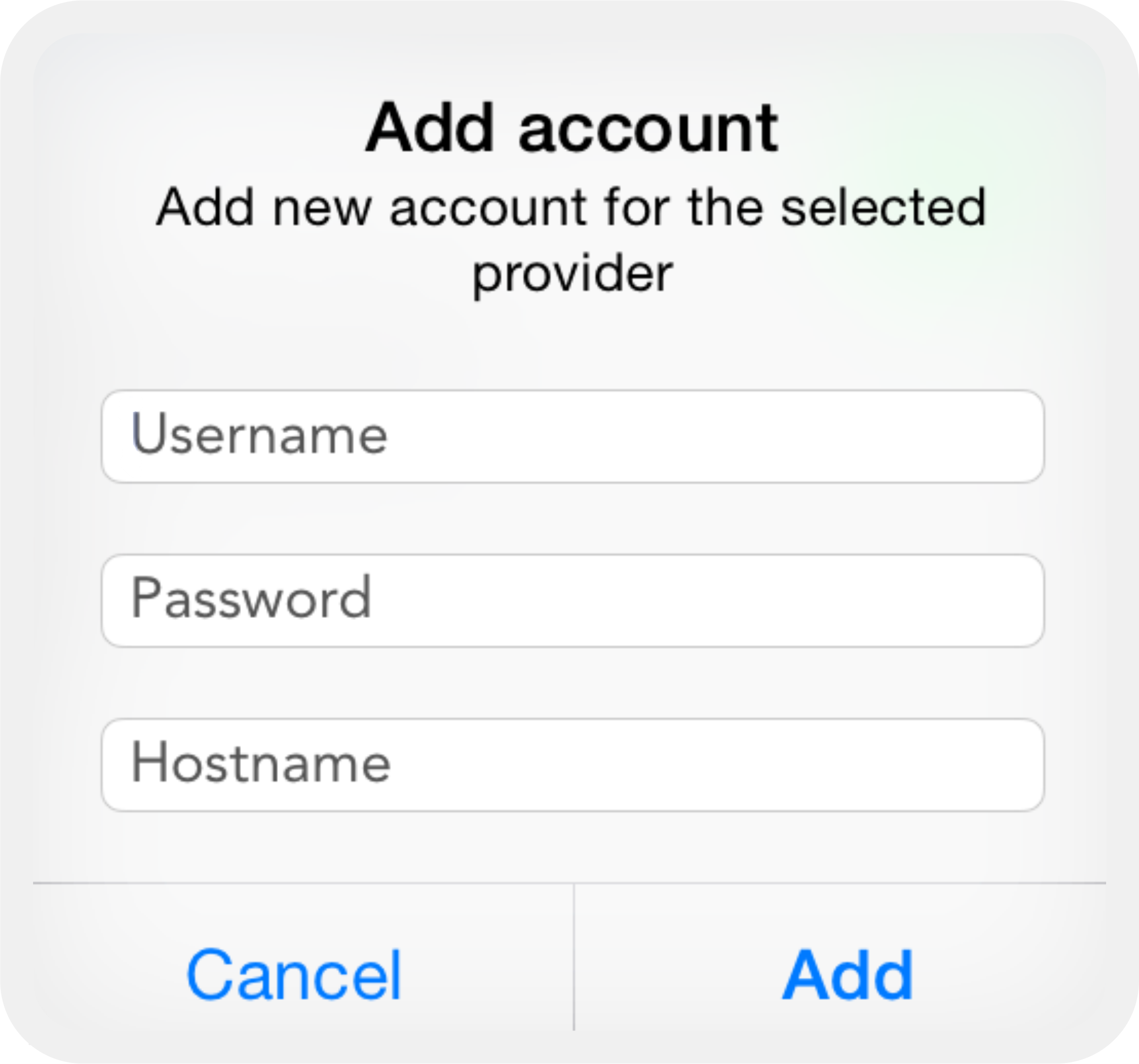
- In the case of Dyn, NoIP, FreeDNS, ChangeIP, XpertDNS, DynDNS.it, DtDNS, EasyDNS, DNSMadeEasy enter the username and password of the account.
- For DuckDNS enter the account that was used to make the account and the token.
- For Strato enter any hostname from your account and the master password.
- For CloudFlare enter the e-mail and the API key from your account.
- For Google Domains enter any generic username (this is just for tracking purposes).
- For Namecheap enter the root domain of your hostnames and the password generated by Namecheap at the Dynamic DNS tab.
After the credentials were entered tap the "Add" button.
To edit an account tap the "Edit" button and select the account that you want to edit. After you modified the account tap the "Save" button.
In order to delete an account swipe the account to the left.
Add hostnames
To add hostnames to the account tap the desired account then tap the "+" button. The following popup will appear: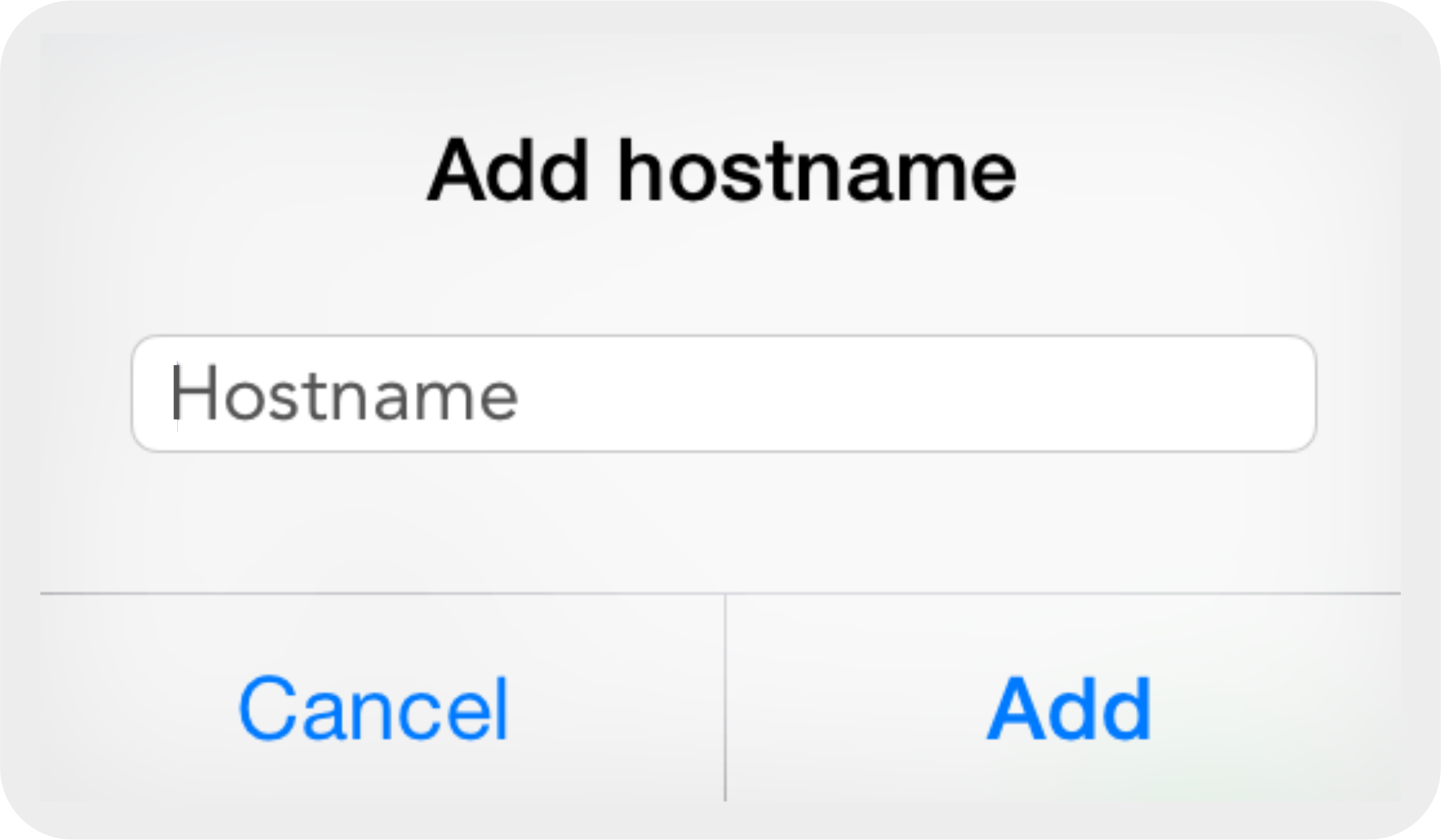
Enter the desired hostname and tap the "Add" button.
To edit a hostname tap the "Edit" button and select the hostname that you want to edit. After you modified the hostname tap the "Save" button.
In order to delete a hostname swipe the hostname to the left.
Select IP source
To select the IP source that will be used to update a hostname select the desired hostname and then chose one of the following sources: Then tap
Then tap
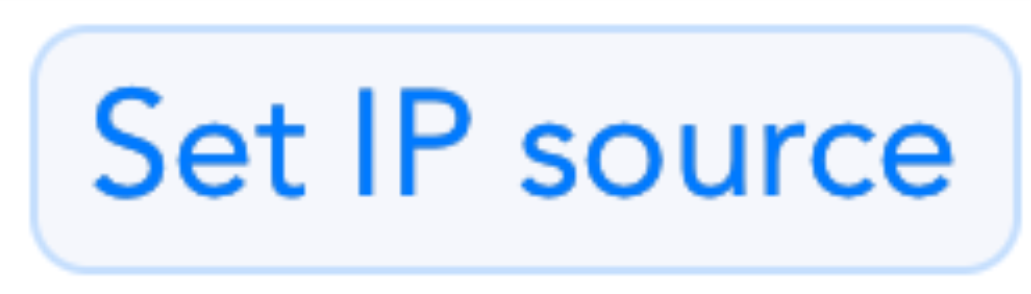
Perform update
To perform an update tap the "Update" button:
Tools
RealDNS Mobile has a number of tools that help to manage and monitor your hostnames. The tools included are:- Sync to iCloud (to use this tool Mac OS X 10.10 is required)
- IP History
- Show IP
- Geo IP

To select or type another hostname user the "Reload" button from the left.
Sync to iCloud
To synchronise your accounts and hostnames to iCloud use the "Sync" button: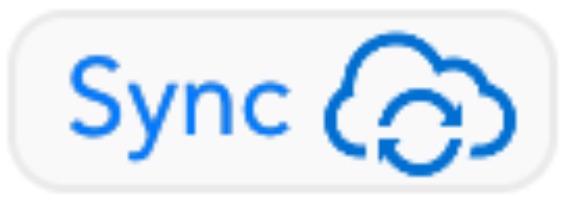
Sync will only take into account the new accounts and hostnames that are not present on the current device and the accounts and hostnames that exist on the current device but are older than the ones in iCloud.
Deleted accounts or hostnames from the current device will only be deleted from iCloud. If you want to delete the data from all the devices you must perform a manual delete on those devices. This is done so that users will not accidentally delete their data from all devices, or some users want to have different account and hostnames on different devices.
Settings
Automatic update
If you enable "Automatic update" the application will run and update hostnames in the background.